
Previous


Next
 Previous | 
|  Next |
Computer languages all do the same things. They just do them differently. But all languages will do these things:
These are all pretty simple things. Like computers, computer programs are built out of small simple parts that get more and more complex and clever as you put them together.
We've seen a simple way to do number 1, displaying a message to the user, so lets do number 2 now.
There are a lot of ways to get information from a user.
In the old days, the user would put data on a card with a lot of special holes in it and the computer would convert the patterns of holes into data values.
Nowadays, computer programs use what's called a GUI - that stands for Graphical User Interface. That means all the buttons, screen backgrounds, mice, and stuff that we're used to. Some folks call this a WIMP interface - that stands for Windows Icons Mouse Pointer.
So, to get some input from a user, lets write a GUI for our game.
In Tcl/Tk, we call the GUI images that show up on your computer
screen widgets or windows. There are
about a dozen different widgets in Tcl/Tk. The widgets include the
tk_messageBox we just looked at, as well as buttons,
labels, scrollbars and stuff like that.
One that gets used a lot is the button widget. This
is a simple widget that shows some text (or an image), and you
can click on it with your mouse. When you click a button, it
will do something.
This game is almost as simple as the last one. It will have two buttons, so you can decide whether you want to win or lose. It looks like this:
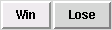
The tk_messageBox needed to know what buttons to show and
what message to display. The button command requires
different pieces of information. It needs to know
There are two buttons in this game. We create the buttons
with the Tcl/Tk button command like this:
button .win -text "Win" \
-command {tk_messageBox -type ok -message "You Win"}
The .win is the name of this button. All widget names have to
start with a period followed by a lower case letter. After that,
you can use anything except a space. The button name has to be the first
word after the command button.
The -text is an argument that tells Tcl that the next
thing it sees is the text to display in the button.
The -command is an argument that tells Tcl that the next
thing it sees is the Tcl/Tk command to run when someone clicks the
button.
After the wish interpreter has created a button, the computer knows
that the button exists, but it doesn't know where to put it. You
tell the computer where to display the widget with the grid
command.
For a simple game like this, you can just type grid and
a list of widgets to display.
When you put several widgets after the grid command, it
puts them on a single line, arranged from left to right in the order
you typed them in.
Each time there is a new grid command, it will put them
on a new line. The widgets are always placed in columns so that they
line up with the line above them.
Here's the Tcl/Tk commands to make this game:
|
The first command creates a button named .win. The button will have
the text Win in it. When you click that button, it will open a tk_messageBox
to tell you that you've won.
The next line does the same thing to create a button named .lose,
with Lose in the button and a command to put up a tk_messageBox
that says you've lost.
The last line tells the grid command to display these two buttons
with the .win button on the left of the .lose button.
Here's a few rules about the Tcl/Tk language.
There are a few more rules, and we'll get to them later.
We can make a slightly more interesting number guessing game by changing the buttons to show a 1 or a 2 instead of Win and Lose and then adding some labels to tell the user what to do.
The new game will look like this.

The label command looks a lot like the button command, except
that it doesn't have a -command option.
The definition for the label looks like this:
|
You can use a label the same way you would use a button. For instance, the label might say you wrote the program:
label .author -text "This marvelous game written by ME"
grid .author
The code below will make this game.
|
label command.
button command.
grid command.
Again, this game is pretty simplistic. Once you know the secret number is 1, you'll never need to lose the game.
In the next lesson, the game will decide what the winning number is. That will make it a bit harder to win.
 Previous | 
|  Next |